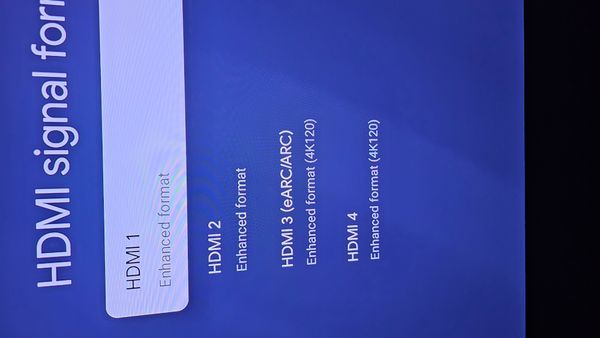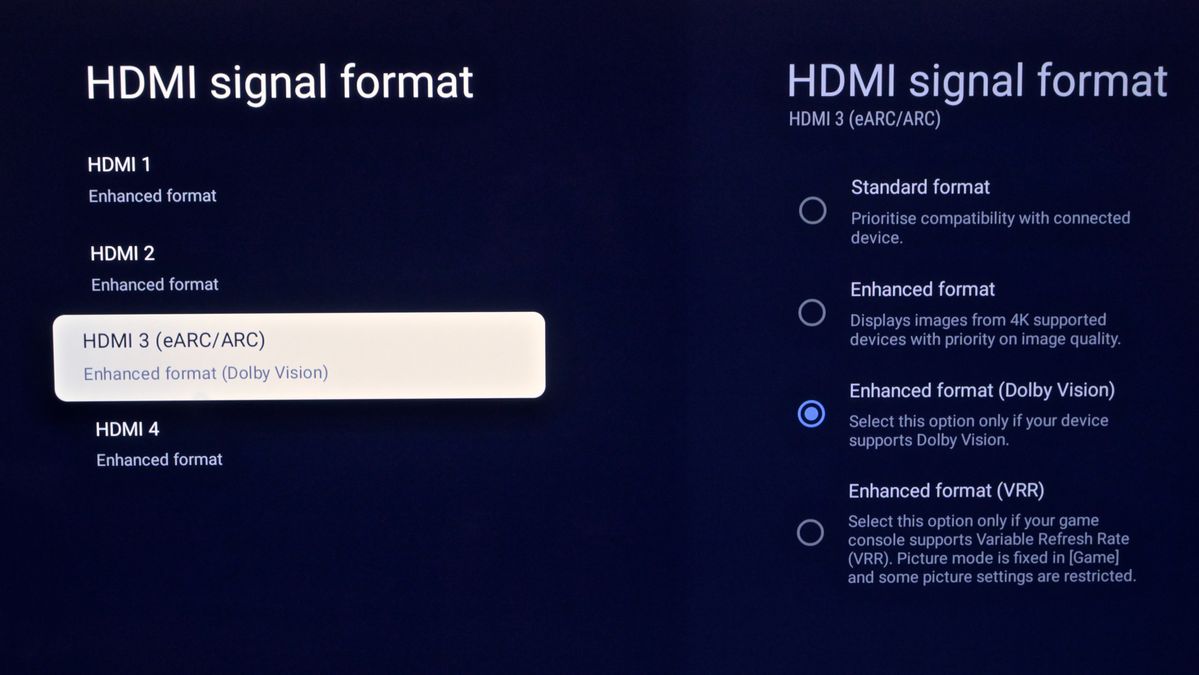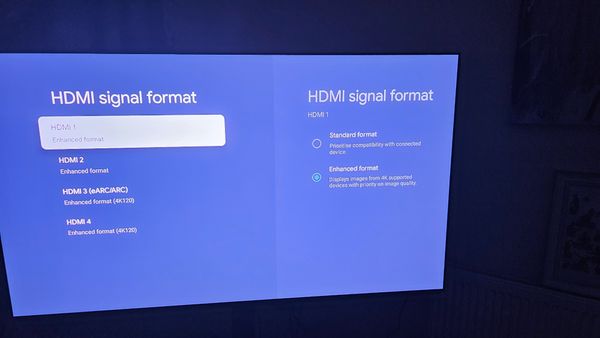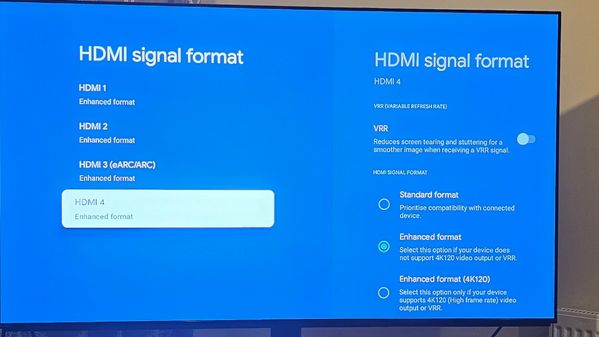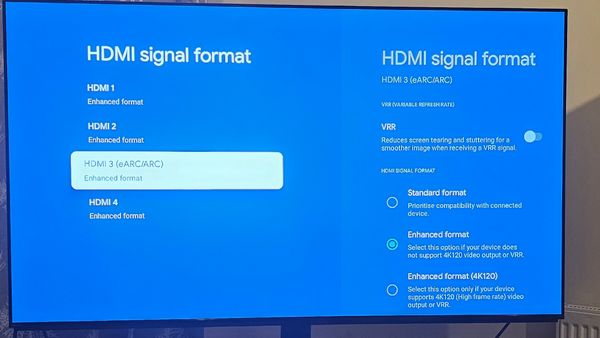Community
Share your experience!
- Community
- TV & Home Cinema
- Android TV
- 55" A95L Series Dolby Vision issues
- Subscribe to RSS Feed
- Mark Topic as New
- Mark Topic as Read
- Float this Topic for Current User
- Bookmark
- Subscribe
- Mute
- Printer Friendly Page
55" A95L Series Dolby Vision issues
SOLVED- Mark as New
- Bookmark
- Subscribe
- Mute
- Subscribe to RSS Feed
- Highlight
- Report Inappropriate Content
I have a 55" A95L series TV.
Dolby Vision is fine through TV apps, Disney etc.
When I attempt to play a Dolby Vision 4k bluray via my Panasonic DP-UB820 I do not get DV playback. The player settings show DV is turned on.
Advice would be appreciated.
Solved! Go to Solution.
Accepted Solutions
- Mark as New
- Bookmark
- Subscribe
- Mute
- Subscribe to RSS Feed
- Highlight
- Report Inappropriate Content
Right so we now know that the HDMI format settings on your TV are slightly different to mine.
Is your Blu Ray player connected directly to the TV if not can you connect it to the HDMI 4 port on the TV.
We know your Blu Ray player is capable of playing HDR content including Dolby Vision.
And we know that the TV can display Dolby Vision.
Can you confirm that the Blu Ray disc you are watching is a Dolby Vision disc.
Is the HDMI cable you are using a high speed HDMI cable (18GBs/sec) or better an Ultra High Speed cable
(48GBs/sec). Certified is best.
With a Dolby Vision disc in the Panasonic and the player set to output in Dolby Vision and connected to the
TV via a high speed or Ultra High Speed HDMI cable start playing the disc.
The TV should automatically pick up that the video signal is Dolby Vision, check with Settings (remote)> Picture Mode it should display the options Vivid, Dolby Vision Bright and Dolby Vision Dark.
If you don’t get those options in Picture Mode then press Settings (remote)> Picture Settings and scroll down to Video Signal.
What are the three options (HDR mode, HDMI video range, Colour Space) set to, ideally they should all be set to Auto.
If they are set to Auto does that make a difference. If you click right on HDR mode what options do you get.
If you are still not seeing the Dolby Vision options in Picture Mode then go back to HDMI signal format setting and experiment with the options under HDMI 4, Standard, Enhanced and Enhanced (4K 120) and see if that gets you the Dolby Vision option in Picture Mode.
You can also try those options with the VRR button switched on just to see if that makes a difference.
If you are absolutely certain that the disc you are playing is a Dolby Vision disc and the Panasonic settings are set to output Dolby Vision and you are using at least a high speed HDMI cable and the TV is set up as I have described and your still not getting DV then thats a head scratcher.
As another experiment download this Dolby Vision file to your computer then transfer it to a USB stick and play it on the TV using the TVs built in media player. (USB should be in any of these formats FAT16, FAT 32, exFAT or NTFS)
After inserting the USB wait a few seconds and you will a confirmation screen a USB has been detected with four options select View Content with Media Player.
Make sure the USB device is selected/ highlighted on the left side then click right and scroll up/ down, left or right to find the file and then select to play.
Download file here,
https://www.demolandia.net/downloads.html?id=86575423
When playing the file press Settings on the remote and then click on Picture Mode on screen, you should see the Dolby Vision options.
When the video starts playing you will have a pop up display on screen (lasts for 5 seconds) scroll right to the three dots, click.
From the pop up submenu select Details. On the right side you will see details of the video file, scroll to the bottom of the list and
under HDR it should say Dolby Vision and under Colour Space it should say BT.2020.
Are you seeing that.
- Mark as New
- Bookmark
- Subscribe
- Mute
- Subscribe to RSS Feed
- Highlight
- Report Inappropriate Content
Which HDMI port is the Panasonic plugged in to.
For example on my Sony XR-42A90K HDMI 3 and HDMI 4 have an extra Enhanced setting for Dolby Vision.
Press Settings (remote control)> Settings (on screen)> Channels & Inputs> External Inputs> HDMI signal format>
HDMI 3 or HDMI 4 (whichever your Panasonic is plugged in to. Set to Enhanced Dolby Vision.
- Mark as New
- Bookmark
- Subscribe
- Mute
- Subscribe to RSS Feed
- Highlight
- Report Inappropriate Content
I'll check it out
- Mark as New
- Bookmark
- Subscribe
- Mute
- Subscribe to RSS Feed
- Highlight
- Report Inappropriate Content
- Mark as New
- Bookmark
- Subscribe
- Mute
- Subscribe to RSS Feed
- Highlight
- Report Inappropriate Content
Why are you posting a picture taken in portrait mode the TV screen is landscape..
Rotate your phone 90 degrees to landscape.
Go to Settings (remote)> Settings> Channels & Inputs> External Inputs> HDMI signal format and click right.
Scroll down to HDMI 3 or HDMI 4 and on the right hand side of the screen it should give you the options
Standard Format
Enhanced Format
Enhanced Format (Dolby Vision)
Enhanced Format (VRR)
(I have a different model of TV to yours so your screens may be slightly different)
If you have the DVD connected to HDMI 1 then connect it to HDMI 3 or HDMI 4.
- Mark as New
- Bookmark
- Subscribe
- Mute
- Subscribe to RSS Feed
- Highlight
- Report Inappropriate Content
- Mark as New
- Bookmark
- Subscribe
- Mute
- Subscribe to RSS Feed
- Highlight
- Report Inappropriate Content
Why are you showing me the options for HDMI 1.
If you scroll down to HDMI 3 or HDMI 4 do you get the option to select Enhanced format (Dolby Vision)
as in the image I posted earlier. You have a different Sony model than mine so yours may be different.
Can you post an image of the options for HDMI 3 and HDMI 4.
If the DVD player is connected to HDMI 1 then unplug it and connect it to either HDMI 3 or HDMI 4.
Having done that then go back into the HDMI signal format settings and select Enhanced format (Dolby Vision)
if that is available to you. Play a Blu Ray disc with Dolby Vision and see if that now sets the TV to Dolby Vision.
When playing Dolby Vision content my TV automatically changes the Picture Mode to Dolby Vision (bright).
When you are playing Dolby Vision content from your Blu Ray player does the Dolby Vision option become
available in the Settings (remote)> Settings> Picture Settings> Picture Mode.
I think there are three Dolby Vision modes available to you on your TV (Vivid, Bright and Dark).
And please check that your Blu-Ray player is set to Dolby Vision.
- Mark as New
- Bookmark
- Subscribe
- Mute
- Subscribe to RSS Feed
- Highlight
- Report Inappropriate Content
- Mark as New
- Bookmark
- Subscribe
- Mute
- Subscribe to RSS Feed
- Highlight
- Report Inappropriate Content
- Mark as New
- Bookmark
- Subscribe
- Mute
- Subscribe to RSS Feed
- Highlight
- Report Inappropriate Content
Right so we now know that the HDMI format settings on your TV are slightly different to mine.
Is your Blu Ray player connected directly to the TV if not can you connect it to the HDMI 4 port on the TV.
We know your Blu Ray player is capable of playing HDR content including Dolby Vision.
And we know that the TV can display Dolby Vision.
Can you confirm that the Blu Ray disc you are watching is a Dolby Vision disc.
Is the HDMI cable you are using a high speed HDMI cable (18GBs/sec) or better an Ultra High Speed cable
(48GBs/sec). Certified is best.
With a Dolby Vision disc in the Panasonic and the player set to output in Dolby Vision and connected to the
TV via a high speed or Ultra High Speed HDMI cable start playing the disc.
The TV should automatically pick up that the video signal is Dolby Vision, check with Settings (remote)> Picture Mode it should display the options Vivid, Dolby Vision Bright and Dolby Vision Dark.
If you don’t get those options in Picture Mode then press Settings (remote)> Picture Settings and scroll down to Video Signal.
What are the three options (HDR mode, HDMI video range, Colour Space) set to, ideally they should all be set to Auto.
If they are set to Auto does that make a difference. If you click right on HDR mode what options do you get.
If you are still not seeing the Dolby Vision options in Picture Mode then go back to HDMI signal format setting and experiment with the options under HDMI 4, Standard, Enhanced and Enhanced (4K 120) and see if that gets you the Dolby Vision option in Picture Mode.
You can also try those options with the VRR button switched on just to see if that makes a difference.
If you are absolutely certain that the disc you are playing is a Dolby Vision disc and the Panasonic settings are set to output Dolby Vision and you are using at least a high speed HDMI cable and the TV is set up as I have described and your still not getting DV then thats a head scratcher.
As another experiment download this Dolby Vision file to your computer then transfer it to a USB stick and play it on the TV using the TVs built in media player. (USB should be in any of these formats FAT16, FAT 32, exFAT or NTFS)
After inserting the USB wait a few seconds and you will a confirmation screen a USB has been detected with four options select View Content with Media Player.
Make sure the USB device is selected/ highlighted on the left side then click right and scroll up/ down, left or right to find the file and then select to play.
Download file here,
https://www.demolandia.net/downloads.html?id=86575423
When playing the file press Settings on the remote and then click on Picture Mode on screen, you should see the Dolby Vision options.
When the video starts playing you will have a pop up display on screen (lasts for 5 seconds) scroll right to the three dots, click.
From the pop up submenu select Details. On the right side you will see details of the video file, scroll to the bottom of the list and
under HDR it should say Dolby Vision and under Colour Space it should say BT.2020.
Are you seeing that.