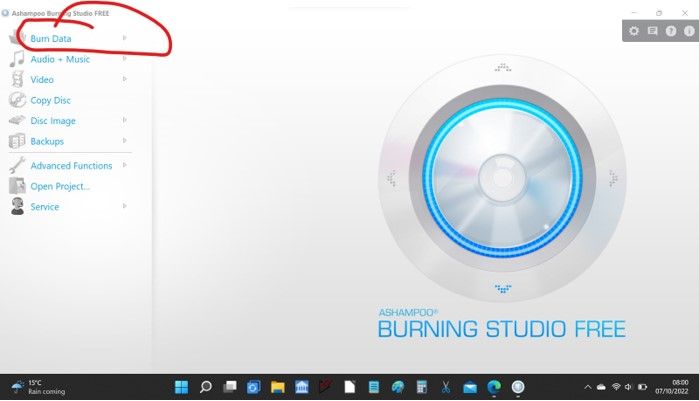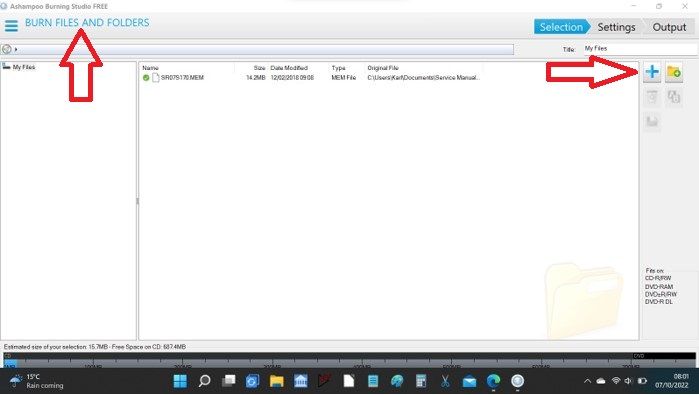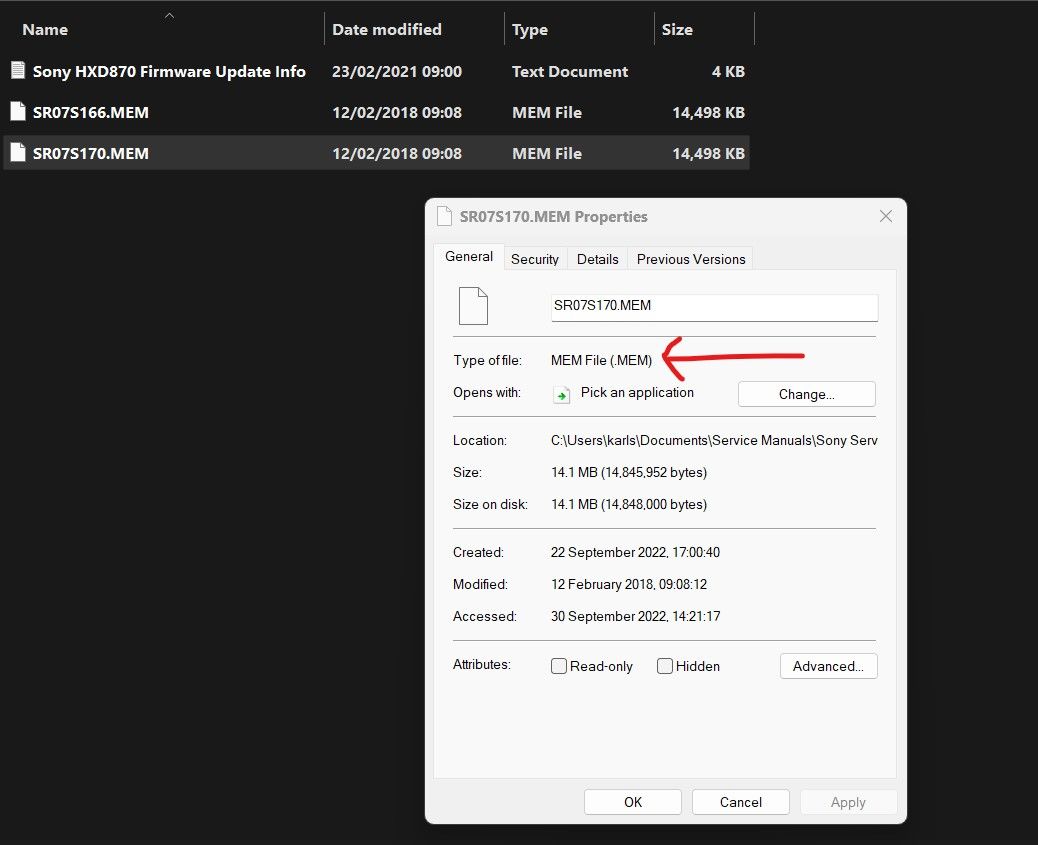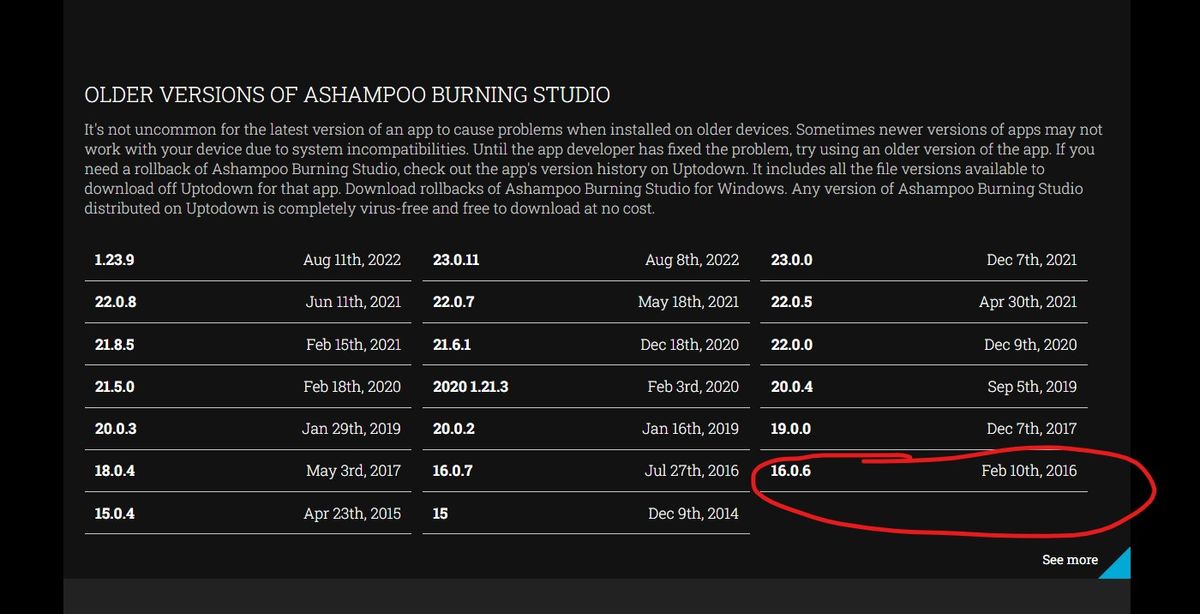Community
Share your experience!
- Community
- TV & Home Cinema
- Home Cinema
- Hard disk RDR-HXD870 lost digital channels
- Subscribe to RSS Feed
- Mark Topic as New
- Mark Topic as Read
- Float this Topic for Current User
- Bookmark
- Subscribe
- Mute
- Printer Friendly Page
Hard disk RDR-HXD870 lost digital channels
SOLVED- Mark as New
- Bookmark
- Subscribe
- Mute
- Subscribe to RSS Feed
- Highlight
- Report Inappropriate Content
This is an old device but until a recent retune it worked. It is running firmware 1.44. It now looses all digital channels overnight. I have tried to update to firmware 1.70 including via 1.66 but nothing is happening. I get no error messages. I get LOAD and DISC-DWLD the draw opens I remove disc the draw closes and the recorder goes to standby. Much later I turn it on and there are no channels and no update of software. Is there any help out there.
Solved! Go to Solution.
- Mark as New
- Bookmark
- Subscribe
- Mute
- Subscribe to RSS Feed
- Highlight
- Report Inappropriate Content
The old RDR-HDX870 is now recording again and the digital channels are held. It has been running for a week now with no problems. The Ashampoo burning application was the solution. Other tools may work as well but I had no success with ISOburn. Thanks for the help.
Freeview are requiring a retune on the 1st Aug so I am hoping I will not need to re-apply the firmware.
- Mark as New
- Bookmark
- Subscribe
- Mute
- Subscribe to RSS Feed
- Highlight
- Report Inappropriate Content
That's excellent news, I'm really pleased you had success with this. The firmware is there for keeps.
Nothing can alter that now apart from Sony doing another over air download at some point... something that will never happen this far down the line. Factory resets will not alter it either.
There is actually a setting in the menu (under options) to turn off auto updating. Given that there almost certainly aren't going to be any more (its to old and to expensive to do this now, and nobody does over air downloads these days, its all web based or do it yourself as you have done), then setting it to off stops it unnecessarily searching for something that isn't there.
- Mark as New
- Bookmark
- Subscribe
- Mute
- Subscribe to RSS Feed
- Highlight
- Report Inappropriate Content
I need to upgrade the firmware on my two machines (due to problems caused by the Winter Hill Freeview changes in August 22), but I can't get the upgrade to run. Your post sounded the perfect solution - except that I can't find a (free) version of Ashampoo that brings up the 'Expert settings' screen that you show in your screenshot, so I don't think that I can be writing in ISO format. (And I can't work out how to check what format my burned files are in.)
This is an old thread, but anyone can give me any pointers, I'd be eternally grateful.
- Mark as New
- Bookmark
- Subscribe
- Mute
- Subscribe to RSS Feed
- Highlight
- Report Inappropriate Content
I haven't used Ashampoo for a few years now so haven't seen the latest versions and what they do and don't offer I'm afraid. Have you looked online for older ones such as Burning Studio 2018 or earlier?
Also you need the original files which I think had a .MEM file extension. I think there are still valid links for those from Sony in these threads.
As long as you have the files there should be a way to create the bootable ISO discs.
If you're stuck I'll have a look at Ashampoo tomorrow.
- Mark as New
- Bookmark
- Subscribe
- Mute
- Subscribe to RSS Feed
- Highlight
- Report Inappropriate Content
I do have the upgrade files ready (both 1.66 and 1.7). I have downloaded several supposedly different versions of Ashampoo but they always display as the same 'Burning Studio Free' with no version number. The screen shots shown on sites advertising the 2018 version don't look like they have the page that says 'Burn files and folders with expert settings' - unless you have to set an option to get this. I
- Mark as New
- Bookmark
- Subscribe
- Mute
- Subscribe to RSS Feed
- Highlight
- Report Inappropriate Content
Sorry, I clicked on something and my reply got posted prematurely. I'd try the 2018 version of Ashampoo but I can't find it on a download site I trust - can you suggest one? Do you know how to check whether the CDs I have already burned are in ISO format? Thanks for replying to me - I'd be so grateful for any more pointers.
- Mark as New
- Bookmark
- Subscribe
- Mute
- Subscribe to RSS Feed
- Highlight
- Report Inappropriate Content
I had a quick look as well but couldn't just turn anything up. Older versions back to 2012 or even earlier would probably have this.
The latest version as you say doesn't although it does allow the .MEM files to be selected. You MUST select the option to show all file types from a dropdown (not in these images) when you browse for the images.
Whether that would burn them correctly I can't say but it's worth trying. If the file was incorrectly burned the recorder would not recognise it.
I'll see what else I can turn up.
And if you right click the contents of the CD drive in file explorer (this PC) I would think it would show ISO in the properties. Last image shows properties of the .MEM file. A correctly burned disc I think would show ISO.
- Mark as New
- Bookmark
- Subscribe
- Mute
- Subscribe to RSS Feed
- Highlight
- Report Inappropriate Content
Try this. Use version 16.0.6
I've installed this on a test set up and it all looks similar/same to the one I used years ago. It runs as a 10 day trial if you do not enter an email address to get the full free license key.
It's a long time since I did this so make sure to read any notes I put in the threads. This should work though.
- Mark as New
- Bookmark
- Subscribe
- Mute
- Subscribe to RSS Feed
- Highlight
- Report Inappropriate Content
Many thanks for your reply. I'm so sorry if I'm being stupid, but I'm still struggling. I now have v16, and can see the 'Expert Settings' page that you originally posted, which does indeed come up with ISO. I select 'Make CD bootable', then add the .mem file as the 'boot image path' - is this right? (Boot image type I leave as 'no' ?)
When I click on 'Next', it brings up the (empty) screen to add a file - so I have to add the .mem file twice, is that right? Seems a bit odd to have to enter it twice, so I hope you don't mind me checking with you.
- Mark as New
- Bookmark
- Subscribe
- Mute
- Subscribe to RSS Feed
- Highlight
- Report Inappropriate Content
It's a long time since I have done this tbh. As best as I remember.
Open the program and then:
1/ Click Advanced Function from the left menu.
2/ Select 'Create a data disc' option.
3/ Now just click 'Next' at the lower right to move directly to the next screen having first set the ISO options like the images I posted here:
4/ Now add the file. Click 'Add' at the top right and having done that just move the cursor (without clicking) back to the central screen area.
5/ Browse for the MEM file. Click the file to highlight it.
6/ Click Add which is at lower part of the central window. (The file should add or attach to the window underneath)
7/ Click 'Close' which is the button below 'Add'. That should have attached the file to burn.
I've no CDRs handy to go any further but that should (will) work).
I can't remember whether you should click the 'Make Bootable' option on the first window. It seems logical but the ISO file is self contained and I have vague recollection you don't use that option.
See how you get on with that... if you get stuck I'll have a further play.